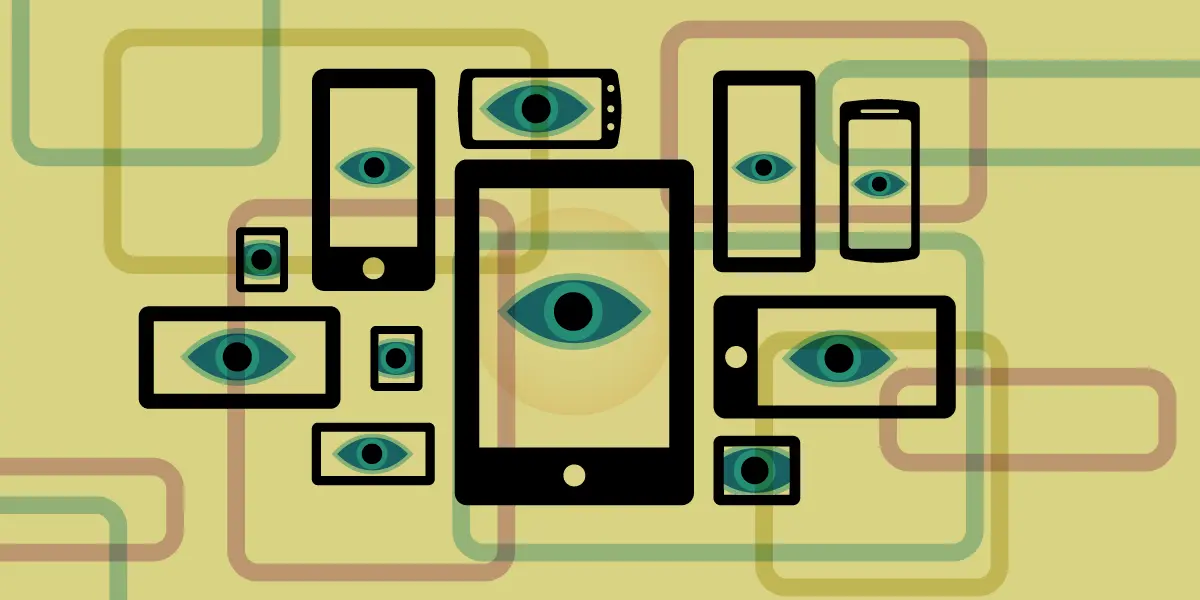- cross-posted to:
- [email protected]
- [email protected]
- cross-posted to:
- [email protected]
- [email protected]
On Android
With the release of Android 12, Google began allowing users to delete their ad ID permanently. On devices that have this feature enabled, you can open the Settings app and navigate to Security & Privacy > Privacy > Ads. Tap “Delete advertising ID,” then tap it again on the next page to confirm. This will prevent any app on your phone from accessing it in the future.
On IOS
Apple requires apps to ask permission before they can access your IDFA. When you install a new app, it may ask you for permission to track you.
Select “Ask App Not to Track” to deny it IDFA access.
To see which apps you have previously granted access to, go to Settings > Privacy & Security > Tracking.
In this menu, you can disable tracking for individual apps that have previously received permission. Only apps that have permission to track you will be able to access your IDFA.
You can set the “Allow apps to Request to Track” switch to the “off” position (the slider is to the left and the background is gray). This will prevent apps from asking to track in the future. If you have granted apps permission to track you in the past, this will prompt you to ask those apps to stop tracking as well. You also have the option to grant or revoke tracking access on a per-app basis.
Apple has its own targeted advertising system, separate from the third-party tracking it enables with IDFA. To disable it, navigate to Settings > Privacy > Apple Advertising and set the “Personalized Ads” switch to the “off” position to disable Apple’s ad targeting.